Setting Up for Unity
- Siah Peih Wee

- Jul 22, 2022
- 1 min read
Before reading the article, you may want watch the video explanation below.
What need to be setup?
Unity
Set Unity Development with VS Code
Set PlayMode Tint in Unity
VS Code
Enabling code completion (For recent versions of Unity)
Install the C# & Unity Debugger extension from the VS Code Marketplace.
Using Visual Studio Code
Because Visual Studio Code is lightweight. Therefore, as a learner, you might want to use it with Unity until you need complex features in Visual Studio,

Setup Playmode Tint
Setting the Playmode Tint is crucial because there will be time where you tried to make changes to the properties while in playmode, and those changes are gone once you stop playmode.

Enabling Code Completion
To enable code completion, first you need to download and install
This will help you write code faster with code hints and completion.
To understand what is code completion and hints for C# & Unity, check out this URL below

You will also need to add Extensions.

Add the following
C#
Debugger for Unity


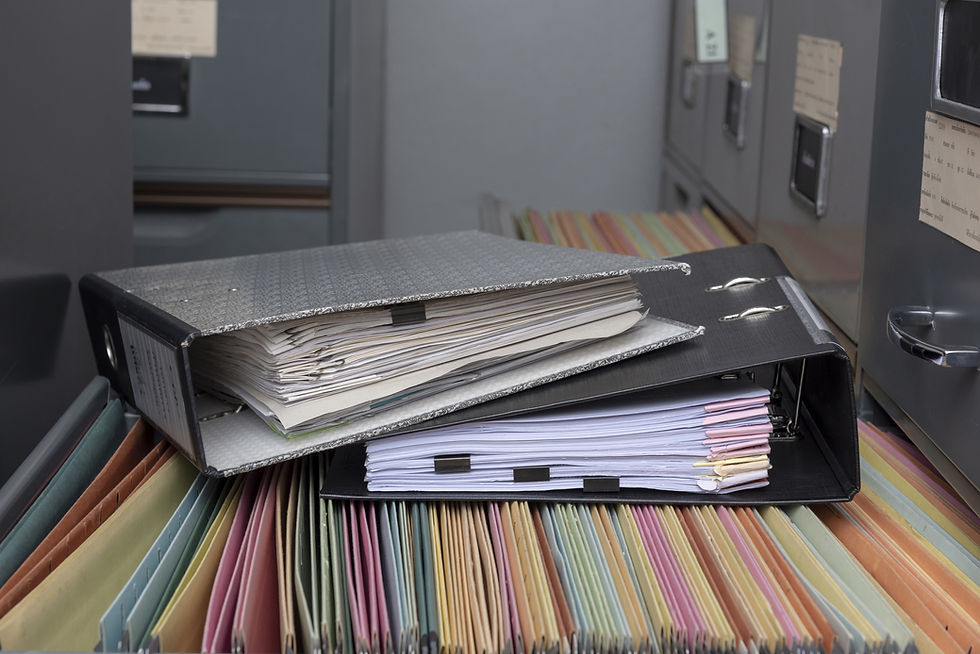
Comments